Enable Popups to Launch Self-Study Courses
To access a self-study course in Prolaera, popup blockers for the site must first be disabled in your web browser. If popups have not yet been enabled, the message below will be displayed in your browser upon launching a course.
Most web browsers will also display a dialog box allowing you to enable popups in the same window without navigating away. Select to always allow popups and redirects for the site and click Done. Chrome browser example image below:
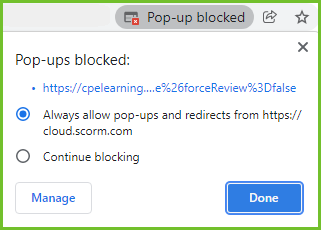
Chrome Incognito example below:
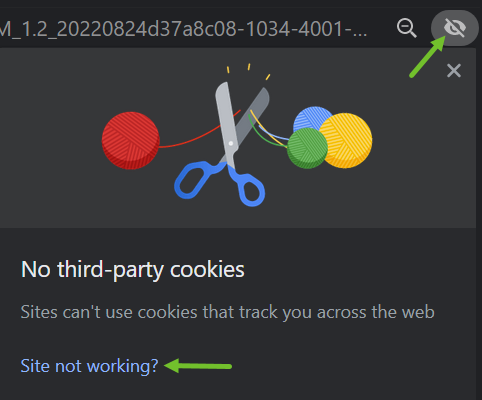 |
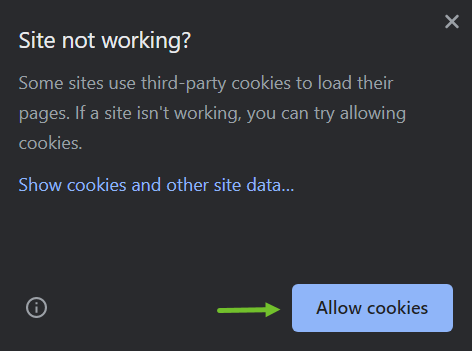 |
Change your default pop-ups & redirects settings for Chrome on desktop
- On your computer, open Chrome
.
- At the top right, click More
Settings.
- Under "Privacy and security," click Site settings.
- Click Pop-ups and redirects.
- Choose the option you want as your default setting.
Refer to this Google support article for more information and smartphone instructions.
Change your default pop-ups & redirects settings for Microsoft Edge on desktop
-
Open Microsoft Edge, select Menu
> Settings > Cookies and site permissions
-
Select "Pop-ups and redirects".
-
Toggle off "Block" to allow pop-ups.
-
You can also add specific websites, for which you want to block and allow pop-ups.
Refer to this Microsoft support article for more information.
In summary
Once popups have been enabled, a new window will open and you will be able to interact with the course. The cloud.scorm launch page will now display the following message:
If your preferred browser is not listed here, please refer to the support articles below for additional web browsers.

Comments
0 comments
Please sign in to leave a comment.